input Question? | Question? | Done (ANSWER)
The input code:
-
“Question?” can be replaced by whatever you want your typed-in choice question to be. Most people use “What is your name?” to let readers type in their own names. Notice how Question? is repeated. You need to add in your question twice exactly like the code above.
-
The word “Done” can be anything you want it to be. This is the button you tap when you have completed typing in your choice. It can say “Finished”, “Unlock”, “Okay”, etc…
-
ANSWER inside of the parentheses () is what you are going to refer to the answer to. When you want your character’s to talk about the typed-in response, wrap straight brackets around the ANSWER, like this: [ANSWER].
-
The input code does not show on the web previewer. You will need to test this code using the app.
Examples:
input What is your name? | What is your name? | Done (NAME)
NARRATOR
[NAME] is such a pretty name!
input What is the password? | What is the password? | Unlock (PASSWORD)
NARRATOR
Sorry, [PASSWORD] is not correct.
input Enter the 4 digit code. | Enter the 4 digit code. | Activate! (CODE
NARRATOR
You typed in: [CODE]. That is incorrect.
input Who will you vote for? | Who will you vote for?| Vote! (VOTE)
CHARACTER
I voted for [VOTE]!




Typed-in Names On Top of Speech Bubbles
You can do either one of these to get the typed-in name on top of the character’s speech bubble:
-
Replace the “ANSWER” in the code with the character’s script name, or
-
Put the “ANSWER” as the display name of the character. You’ll continue to use the character’s script name in the script. (see image below for example)
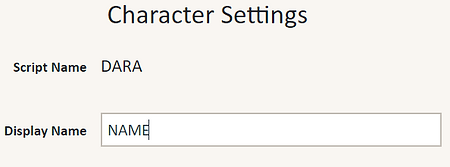.png)
"Un-Locking" Typed-in Choices
How to “unlock” things by typing in the passcode, where readers cannot continue unless they type in the right words or numbers. You’ll need to use labels, gotos, and the if/else code.
NOTE: “Apple” needs to be whatever your actual passcode is.
